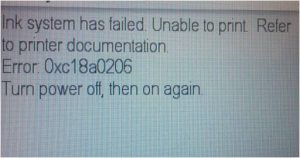Alignment Settings HP Officejet 4500 Printer
If you have bought a new HP Officejet 4500 printer, you need to learn how to align it as well. If the alignment is not proper, the printouts will not be of high quality. Hence, it is necessary to make sure that the printer alignment is proper. Different printers may have different methods to align. In this article, let us take a look at how to align HP Officejet 4500 printer.
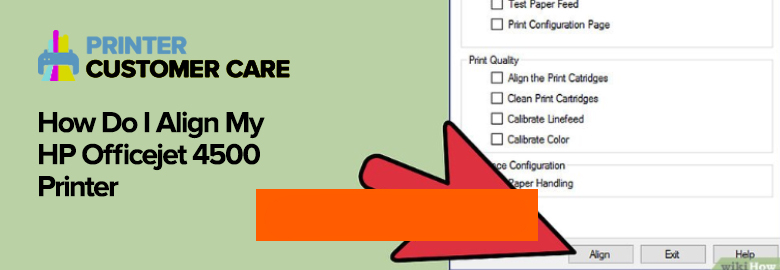
The product should print an alignment page for aligning the cartridges. This may vary according to the model of the printers.
Note: Do not print alignment pages unnecessarily. This results in shortage of your cartridge’s life.
Alignment of cartridges
There are two methods to align the cartridges. You may use any one of the following.
At any point you are stuck, do not hesitate to call us on our toll free number.
A sample of an alignment page:
Method 1
How to print an Alignment page using All-in-One control panel?
- Load a white (unused, A4) paper in the input tray.
- Now click on the Setup button on the control panel of your product.
- Select Tools by pressing the right arrow button. Then press OK.
- Select Align Cartridge by clicking the right arrow button. Press OK
- Load the Cartridge alignment sheet.
- Close the scanner and press OK. The cartridges will be aligned.
- Discard or shred the cartridge alignment page.
Note:
- Ensure that you do not align color pages as the aligning will fail. Use only unused or plain A4 sized white paper.
- Whenever a new cartridge is installed, All-in-One prompts you to align the cartridges.
Sample figure: Load the alignment face down on your scanner glass.
Method 2
Use a computer to print an alignment.
- Ensure that you load an A4 sized white paper or any unused paper in the input tray.
- Go to Printer Toolbox.
- Select HP Solution Center.
- Select Settings.
- Select Printer ToolBox.
- Select Device Services option. Now, click on Align the print Cartridges. The printer prints cartridge alignment page.
- Open the scanner lid.
- Place the cartridge alignment page. The alignment page should be placed facing down on the scanner glass to the right front corner and the top of the page should be towards the right.
- Close the scanner lid. Now press OK. All-in-One process aligns the cartridges.
- Discard or recycle the alignment page.
Note: Ensure to use a plain white or unused paper. Do not use colored or used paper as the alignment will fail.
Reduction of paper usage helps us in saving our nature. It is common to see employees printing pages unnecessarily, and all offices should ensure that printers are not used unnecessarily. Cultivate the habit of using printers sparsely, and ensure that it is aligned correctly always. This helps you to go green and march towards a better and more sustainable world. The planet will thank you when you adopt responsible printing practices.
The Scope of services
Aligning the printer may become troublesome if you are not a tech savvy individual. However, do not worry, we have the best of staff here to support you with any issues that you may have with your printer or its related products. Our technical support executives are well-trained to simplify the process for you.
- At any point when you are confused, do not hesitate to pick up the phone and dial our number.
- Our technical support agents work 24*7 to resolve your queries on our toll free number.
- Feel free to call us on
 round the clock for the best professional support.
round the clock for the best professional support.