Setting & Setup Printer Not Having CD/ DVD
Laptops and desktops come in different models, and many of them may not have a CD drive. Newer models of MacBook and Windows computers often eschew CD drives, and you may wonder how to set up a printer. Sometimes, the manufacturer of your printer may miss out on sending you a CD to install the software. You might be wondering if it is really possible to install printer software without the disc drive or an accompanying CD. The answer is, it certainly is possible.
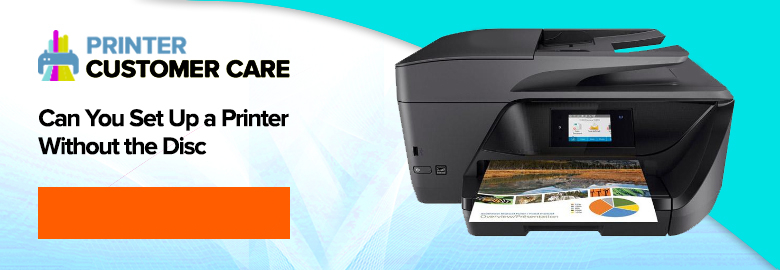
In this article, we have explained three ways to install your printer. You may choose any one of the following.
Method 1
Use a USB cable
A printer comes with a USB cable which can be useful to connect the printer to your computer. To connect the USB cable, your computer and printer should be kept close to one another.
Step 1
- Connect the USB into your laptop/desktop.
- Connect the cable into your laptop USB port or into your desktop CPU box ports.
- Turn on your printer
- Click the switch ON button. Once it’s connected, the computer by default prompts you to begin the installation process.
Follow the steps to finish the installation.
In case of no prompt, follow the steps given below.
- Click on Start (windows Icon) on the left bottom.
- Type printers and scanners in the box. Now select “Printers and Scanners”, and then select “Add a printer or scanner”.
- Locate your printers name from “Add a printer or a scanner” window and click on it. This will pop up an installation window.
Just follow the instructions.
NOTE: If you don’t locate your printer name click on “Printer not listed”. This will prompt you to search your printer or you will need to download the printer software.
Method 2
Mac Users
Some printers are not compatible with Mac. Hence, it may not run on a Mac operating system. Be sure to check if your printer is compatible by searching the model name and the number. Usually printers come with small USB cables. Hence, to connect the USB cable comfortable, make sure that the printer and the computer are near to each other. Recent Mac computers do not have USB ports. They have USB-C ports which are relatively smaller in size. An Apple adapter is required in this case for you to connect the USB cable to your computer.
- Connect the USB cable and turn on the printer (Printer Icon)
- Select Install when a prompt comes up on your screen.
- Follow the instructions on the screen. Once the process completes, you can start using the printer on your Mac computer
Note: Mac computers always locate your printer by default. You may need to update it if you receive an on-screen prompt.
Method 3
By downloading the software
- Open your manufacturer’s website. Now, select “Downloads” or “Support” section. Once you locate the option Download Software, enter your printer model number or name in the search field.
- Choose “Downloads “or a similar option. Choose your operating system. (Windows 10 and 8) Follow the instructions such as choosing language option, terms and conditions, etc. Now, save and install the software.
- Go to the file which was downloaded and double click on it. Choose “Extract”, and then click on “Set-up”.
- Follow the on-screen prompts to install the software. Be sure to connect the printer to your computer when it prompts. Once finished, exit the process and reboot the computer if necessary.
As we often tell our readers, use your printers responsibly and do not print sheets of paper unnecessarily. The world is currently experiencing environmental crises of different kinds, and using your printer responsibly should be your ethical priority. Do not print unnecessarily, and take care of your printer so that you don’t waste paper while printing.
The Scope of services
Setting up a printer without a disc can be troublesome for many of us. HP Printer technical support engineers are there on call for you to make it simple and easy. We thrive on giving the best support for our customers that they deserve.
- Our technical support engineers are available at any time on Printer Support toll free number
- They are a team of well-trained engineers in almost all technical fields.
- You may call us on
 round the clock for an expert solution for your issues.
round the clock for an expert solution for your issues.


