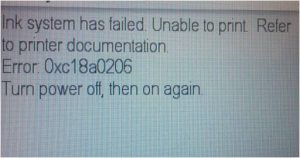Brother Printer Error E9
Imagine this scenario- you are printing some important documents and it is all going fine. All of a sudden you see an error ‘Brother Printer error e9’ on the LCD of your printer. You may get startled and start to think- What? What does it mean? And how a lay man can understand this coded error message? Well, don’t panic. We understand your position and urgency to clear your printer from any error.

No, you don’t need to always run to an IT technician. You can resolve Brother Printer Error on your own. This article is especially written to back you up with DIY troubleshooting methods that will help you resolve- ‘Brother Printer error e9.’ So let us get started!
Brother Printer Error Code E9 Causes
Why do you see this error message- ‘Brother Printer error e9’?
Well, it is crucial to understand the reason before you try to handle the troubleshooting methods, because by understanding the reasons you can sort out the matter at a much deeper level. Also it will give you an insight on maintaining your device properly for a longer run for the future. So let us look at the reasons:
- This error can crop up because of any foreign material that can get stuck into your printer. Foreign material such as- paper bits, packing material, paper clips, dirt and so on.
- There can be a much serious reason behind this error i.e. your machine is malfunctioning. There can be some hardware issues.
How to solve Brother Printer Error Code E9?
Let us look at the troubleshooting methods:
Let us look into the steps for resolving Brother Printer Error e9:
Quick fix 1:
- Lift the scanner of your printer.
- You will see the scanner cover support arm on the left hand side of your printer.
- Inspect the area for any packing material, any paper clips, paper scrapes etc.
- Move the print head of the printer. It should be on the left hand side of the printer.
- If you find it on the right hand side.
- Press and hold the ‘Cancel’ button for five seconds.
- After the wait, the print head should return to the center of the machine.
- Inspect the right hand side of the printer for any paper jam.
Note: Do not touch the print head directly; you can move it by holding it from its edges.
- Inspect the print head of your printer for any paper scarps. If you find any, remove them carefully.
- Rotate the machine so that the rear of the machine is accessible to you. (Leave the scanner cover open.)
- Open the ‘Jam Clear Cover’ and the ‘inside Cover.’
- Check for any paper jam.
- Gently close the ‘Jam Clear Cover’, the ‘inside Cover’ and ‘scanner cover.’
Quick fix 2:
If the error still persists then you need to follow these steps:
- Remove the power cord of your printer.
- Wait for a minute and then power it on again.
Quick fix 3:
If the error still persists then you perform a ‘print quality check sheet’ aka ‘PQCS’ process:
- On the control panel of your printer, with the help of up and down buttons, go to ‘Improve Print Quality’ option.
- Press ‘Start.’
- A PQCS will start to print.
If the PQCS sheet gets printed successfully, then there is no issue with your printer. If it doesn’t then your printer needs service.
The Scope of Service:
For further support feel free to contact us 24/7 at Printer 24/7 Support Number:
- Call us at
 for any technical assistance.
for any technical assistance. - You can also chat with our experts live!